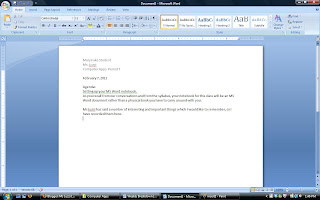These are my kitties: Cortelyou and Linden. Cortelyou is the big black and white one and Linden is the little one looking out the window. They are both named after streets in Brooklyn, where we live. Cortelyou was born in the basement of a bodega on Cortelyou Road. Linden was found as a tiny baby kitten hiding under a car in the rain on Linden Boulevard. They both hope that you will have a great time with your MS WORD unit in Computer Apps class!
Theme for the Week: ANIMALS
This week whenever you’re asked to write about something you should write about animals. You can write about pets, your favorite animals, your least favorite animals etc.
Mon. Mar. 7Notebook Reminder: Please have your notebook, whether you have saved it on a flash drive or in the My Documents folder on your desktop.
If for some reason you have changed seats or the folder in My Documents has mysteriously gone missing (see... it would have been better to have it on a flash drive) please make a NEW notebook following the instructions for Monday, Feb. 7.
All your assignments for this class should have use an MLA heading. Don't know what that looks like? Check out this link: MLA Headings
To be sure you are saving as .doc and not .docx please SAVE AS as 97-2003 Word document. Email me the assignment before the end of class: sluzzi@uaagl.org
Today's assinment grade will be based on your participation in the following discussions about the unit on MS Word.
Let's explore:
- The purpose of a weekly theme (in this case, animals). Sometimes you will need to use the theme, sometimes you won't.
- Review the format of your notebook.
- The MLA Heading.
- What you will have to do when saving your assignment to email to me.
With the time you may have left, you can do one of the following:
- Read ahead in the week's assignments to see what's coming up.
- Work on your blog.
- Work in Mavis Beacon
- Play a typing game
Tue. Mar. 8
Ms Luzzi will be out today to attend to some family business. I expect a GREAT report about your behavior and work habits when I return. Your work MUST be emailed to me DURING THIS CLASS PERIOD!
I have included extensive and explicit directions to guide you through this lesson. Please do not ignore this lesson. I have given you my time and effort and I expect you to give time and effort to your work.
- Please open MS Word, open a blank document and save it in the format we discussed yesterday. Then come back to read the rest of this blog post.
- To begin with, go to www.gcflearnfree.org/office
- ***BEFORE YOU CLICK THAT LINK... Please Right Click it and press either Open in a New Tab or Open in a New Window. This way, you will be able to move back and forth between my blog and the lesson website!***
- Select Office 2007.
- Select Word 2007
- Notice that the list of lessons lessons is broken up into units, the first being Introduction to Word.
- Today you will do Lesson 1, Setting up your work environment. Notice that the lesson has 3 pages, which you can navigate in a bar at the bottom of the lesson page.
- Please follow along with the lesson by performing each task on page 2 of the lesson in your blank Word document.
- On page 3, follow the steps of the challenge.
- Notice that for today, there is nothing on your Word page. Please write me a summary of what you learned in lesson 1. Your summary should consist of a full high school paragraph.
- Don't forget your MLA heading. Please include the label: Lesson 1 on the top of your page.
- email your work to me.
With the time you may have left, you can do one of the following:
- Read ahead in the week's assignments to see what's coming up.
- Work on your blog.
- Work in Mavis Beacon
- Play a typing game
Wed. Mar. 9
Ms Luzzi will be on a field trip during afternoon periods (6&7) today. Your work MUST be emailed to me DURING THIS CLASS PERIOD!
I have included extensive and explicit directions to guide you through this lesson. Please do not ignore this lesson. I have given you my time and effort and I expect you to give time and effort to your work.
- Please open MS Word, open a blank document and save it in the proper format. Then come back to read the rest of this blog post.
- To begin with, go to www.gcflearnfree.org/office using Right Click and pressing either Open in a New Tab or Open in a New Window.
- Select Office 2007.
- Select Word 2007
- Today you will do Lessons 2 and 3, Text Basics and Saving Documents.
- Go to lesson 2
- Please follow along with the lesson by performing each task of the lesson in your blank Word document.
- When you have gone through each step, do the lesson 2 challenge.
- ***For the lesson 2 challenge, please type a paragraph about anything having to do with Animals. This will give you some text to work with for the lesson challenge.
- Use the SAME DOCUMENT to perform the tasks in lesson 3.
- *** In the lesson 3 challenge, you do not need to open a new document to follow along. You may use the document you have already opened.
- The challenge asks you to save your document a number of ways. Please send me the 97-2003 version (as usual) and the PDF version for extra credit points.
- Don't forget your MLA heading. Please include the label: Lessons 2 and 3 on the top of your page.
- email your work to me.
With the time you may have left, you can do one of the following:
- Read ahead in the week's assignments to see what's coming up.
- Work on your blog.
- Work in Mavis Beacon
- Play a typing game
Thur. Mar. 10
Today you will do lessons 4 and 5: Proofing Features and Working with Hyperlinks. Even if you have done the Proofing Features lesson before, please do it again, following along with all the steps on page 2. If you need to be reminded about how to proceed with these lessons or what the format should be, please look back at your work or my blog posts from the 2 previous days.
***For the lesson 4 challenge, DO NOT USE THE MISSPELLED SENTENCES PROVIDED ON PAGE 3. Make up your own.
*** For the lesson 5 challenge, after you remove the Hyperlink, please replace it so that I can see it and check that it works.
Email all your work in the usual format.
With the time you may have left, you can do one of the following:
- Read ahead in the week's assignments to see what's coming up.
- Work on your blog.
- Work in Mavis Beacon
- Play a typing game
Fri. Mar. 11
Week B: periods 6 and 7
Adventures in Blogging continue. Below are all the URLs for this semester's bloggers. If you don't see yours then you have not sent it to me. Once you send it, it will be added. Today we will be exploring the interactivity of blogging. Your blog is different from a diary because others can read it AND respond to it. A very popular blog can even become the basis for an online or real life community that comes together because of a common interest.
Today's topics:
Your comment settings. Click the picture below to expand it. Your comment settings should look like this. Please sign into you blog to make sure they do. If they don't, change them.

Commenting on a blog. Once everyone's settings are reset, go to any blog from your class period (scroll down for the list). If the person has already made a post on their blog (everyone should have at least 1) please make a comment to that post. To do this, click where it says comment... usually just under and to the right of the post.
Following a blog. If you would like to follow a person's blog and get updates when they create a new post, there is usually a button for that on the right-hand sidebar of the blog's main page. Try it with one of your classmate's blogs!
Once you've done all the other things in red, go ahead an update your blog with a fresh new post!
AN IMPORTANT NOTE ON SAFETY:
Take a look at your blog as it is right now.
If you have used your full name (first and last) or included your birthday or details about the location of our school or the location of your home, you may be giving too much away.
Protect yourself and your privacy by disguising details.
If your first and last name are in your blog's URL, please change it and email the new URL to me. You can change your URL by going to your dashboard, clicking settings and then publishing.
BY THE WAY... yesterday you learned to make a hyperlink in Word... you can do the same thing in your blog. Ask me how!
SPRING SEMESTER BLOGS:
This list of blogs is now located on a separate page called EVERYONE'S BLOGS. Locate it by looking just below the big picture of the flowers.